Initial setup.
In order to start accepting payments, you need to prepare your account:
Log into your account.
In the Business tab go to Settings.
Enable payment online shop.
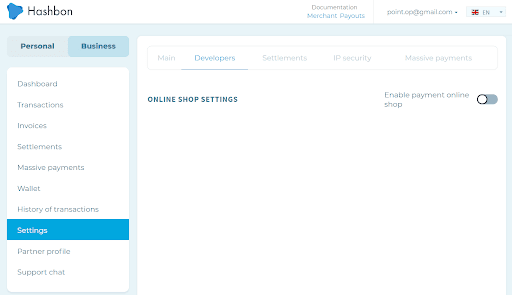
Enter Shop Name, Shop URL, Status URL, Success URL, Error URL.
Field
R/O
Description
Example
Shop Name
Required
Shop Name. Will be displayed on the payment form.
Schnappi Online Store
Shop URL
Required
Shop website
https://schnappi.com
Status URL
Optional
This URL will receive notifications about changes in the account status (paid, canceled, etc.)
https://schnappi.com/invoicestatus.php
Success URL
Optional
After successful payment, the user will be redirected to this URL. If not specified - go to Shop URL
https://schnappi.com/thankyou.php
Error URL
Optional
If errors occurred during the payment, the user will be redirected to this URL. If not specified - go to Shop URL
https://schnappi.com/error.php
Additional commission / bonus
Optional
Set an additional fee that is taken from the client in your favor. if you set a negative value it becomes a bonus for the client. The value is given as a percentage. min: -15%, max: 15%
10
Volatility risk
Optional
false - risk on the merchant, true - risk on the client
true/false
Excellent! You can accept payments on your website.
Create an invoice for payment.
To accept a payment you need to create an invoice. There are two options for this.
Create an invoice manually.
Create an invoice via API.
Create an invoice manually.
Go to Business → Invoices.
Click the Create Invoice button.
Enter all the required information.
Click the Create button.
Copy the link to the invoice and send it to the buyer.
Keep track of the invoice status in the list of Invoices.
Create an invoice via API.
Simplified mechanism.
This mechanism is suitable for merchants who need a simple and fast payment integration.
To create an invoice for payment, you need to create a special link and provide it to the user.
The Hashbon platform will do the rest.
Create a link that will contain the following parameters:
Parameter
R/O
Description
Example
shopId
required
Unique Shop ID. It is specified in the section Business → Settings
shopId=123
shopInvoiceId
optional
Unique invoice ID in the shop system. It is not possible to create two invoices with the same shopInvoiceId. If an invoice with the specified shopInvoiceId has already been created, the system will return either the form of payment (if the invoice has not been paid) or indicate the status of the invoice
shopInvoiceId=529kd34tm
amount
required
Payment amount
amount=99.95
invoiceCurrency
optional
Invoice currency. By default - EUR. You can choose any currency from the list ...
invoiceCurrency=USD
receiveCurrency
optional
The currency that will be credited to the merchant`s account. By default: EURT You can select the option: asis - then the merchant will receive the same currency that a customer paid with You can choose any currency from the list ... When exchanging currencies, the exchange fee will be applied: hashbon.com/fees
receiveCurrency=asis
You should get a link:
https://hashbon.com/api/v1/invoices/create/fromlink?shopId=123&shopInvoiceId=529kd34tm&invoiceCurrency=EUR&amount=99.95&receiveCurrency=BTCThis link indicates that the invoice is 99.95 EUR (invoiceCurrency is not specified, therefore the value is taken by default). The client himself chooses the cryptocurrency, which he will pay with, and after payment the amount will be exchanged for bitcoin, bitcoins will be credited to the merchant’s account. The invoice was issued on behalf of the 123 shop.
Provide this link to your buyer. The buyer will be able to choose the cryptocurrency that is more convenient for him to pay and will make the payment.
There are three ways to track your invoice status.
Manually in the list of invoices.
If you specified the Status URL in the shop settings, we will send a notification about the invoice status as soon as it changes.
Via API (see the Invoice Verification tab).
As soon as the invoice receives the status succeeded, it means that it is fully paid and confirmed.
Great! You have received your first payment.
Standard mechanism.
This mechanism is suitable for large merchants who need deep integration with a payment gateway.
To create an account, send a post-request to the address:
{ shopInvoiceId:"", //required amount: "", //required invoiceCurrency: "", //optional receiveCurrency: "", // optional receipt: [ { item: "MacBook Pro 27", descr: "bla-bla-bla", num: 1, price: 995, }, { item: "iPhone 13", descr: "bla-bla-bla", num: 1, price: 1500, }, ] }Data «shopId» and «sign» are sent in the request headers sign is formed as a hash of the concatenation of three strings: JSON, request address and Shop Secret Key (specified in the Business → Settings → Developers tab). Sha256 is used.
In response to the request, json will be returned containing the address of the payment form:{ …. invoiceURL: "https://hashbon.com/payments/invoiceURL/xxxxxxxxxxxx", }Request example:
curl --location --request POST 'https://hashbon.com/api/v1/invoices/create/fromdata' --header 'Sign: e366ae8dc226c1660c74dcb4ec6848638e7dd85a4c1a1aa0cacd4d979a06f113' --header 'Shop-id: 44' --header 'Content-Type: application/json' --header 'Cookie: pc_r=X191bmRlZmluZWRfXw%3D%3D' --data-raw: { shopInvoiceId: "1", amount: 1.05, invoiceCurrency: "BTC", receiveCurrency: "LTC", receipt: [ { item: "MacBook Pro 27", descr: "bla-bla-bla", num: 1, price: 0.95 }, { item: "iPhone 13", descr: "bla-bla-bla", num: 1, price: 0.1 } ] }The sign is formed as a hash from the following line:
{ shopInvoiceId: "1", amount: 1.05, invoiceCurrency: "BTC", receiveCurrency: "LTC", receipt: [ { item: "MacBook Pro 27", descr: "bla-bla-bla", num: 1, price: 0.95, }, { item: "iPhone 13", descr: "bla-bla-bla", num: 1, price: 0.1, } ] }/api/v1/invoices/create/fromdata3tqst5zCLA1h81t2EM9YfYu1w4H2YMRrpS4CNDGuA7BhQKBLFjnjbVfkMQTH6DztResponse example:
{ type: "success", data: { result: { id: 330, amount: 1.05, rate: null, amountForTransfer: null, receiveCurrencyRate: null, payAmount: null, merchantFee: 0, createdAt: 1614861478, openedAt: null, endedAt: null, paidAt: null, status: 1, returned: false, receipt: [ { item: "MacBook Pro 27", descr: "bla-bla-bla", num: 1, price: 0.95, }, { item: "iPhone 13", descr: "bla-bla-bla", num: 1, price: 0.1, } ], shopInvoiceId: "1", invoiceCurrencyName: "BTC", receiveCurrencyName: "LTC", paymentCurrencyName: null, email: "example@test.com", payFormLink: "https://hashbon.com/processing/simple-payform?id=dVt6FgaHukB12uFk3L7x1Vmnr3m23pPd" } }, errorCode: null, }Field description table:
Field name
Description
type
Request Status
errorCode
Error Code
data.result
Request result
id
Acoount ID
amount
Transfer amount
rate
Rate
amountForTransfer
Amount for transfer
receiveCurrencyRate
Receiving payment currency rate
payAmount
Amount to be paid in the payment currency
feeFromMerchant
Set an additional fee that is taken from the client in your favor. if you set a negative value it becomes a bonus for the client. The value is given as a percentage. min: -15%, max: 15%
createdAt
Creation Date
openedAt
Opening time of payment form
endedAt
Status set time completed
paidAt
The time when at least 1 confirmation was received for each incoming bitcoin transaction
status
Transfer status (All possible statuses can be viewed in the «Table of correspondence of numerical values of invoice statuses»)
returned
The flag that the transfer was returned to the sender
shopInvoiceId
Unique account number in the shop system
invoiceCurrencyName
Invoice currency
receiveCurrencyName
Currency received to the merchant’s account
paymentCurrencyName
Currency in which the invoice was paid
email
Email, which will receive a notification and the amount of payment or surplus if there are problems with paying the bill.
payFormLink
Link to the form
receipt
Receipt. An array of products/services (null - if not specified when creating)
receipt.item
Product/service name
receipt.descr
Product/service description
receipt.num
Product/service quantity
receipt.price
Product/service price
Provide this link to your buyer. The buyer will be able to choose the cryptocurrency that is more convenient for him to pay and will make the payment.
There are three ways to track your invoice status:
Manually in the list of invoices.
If you specified the Status URL in the shop settings, we will send a notification about the invoice status as soon as it changes.
Via API (see the Invoice Verification tab)
As soon as the invoice receives the status succeeded, it means that it is fully paid and confirmed.
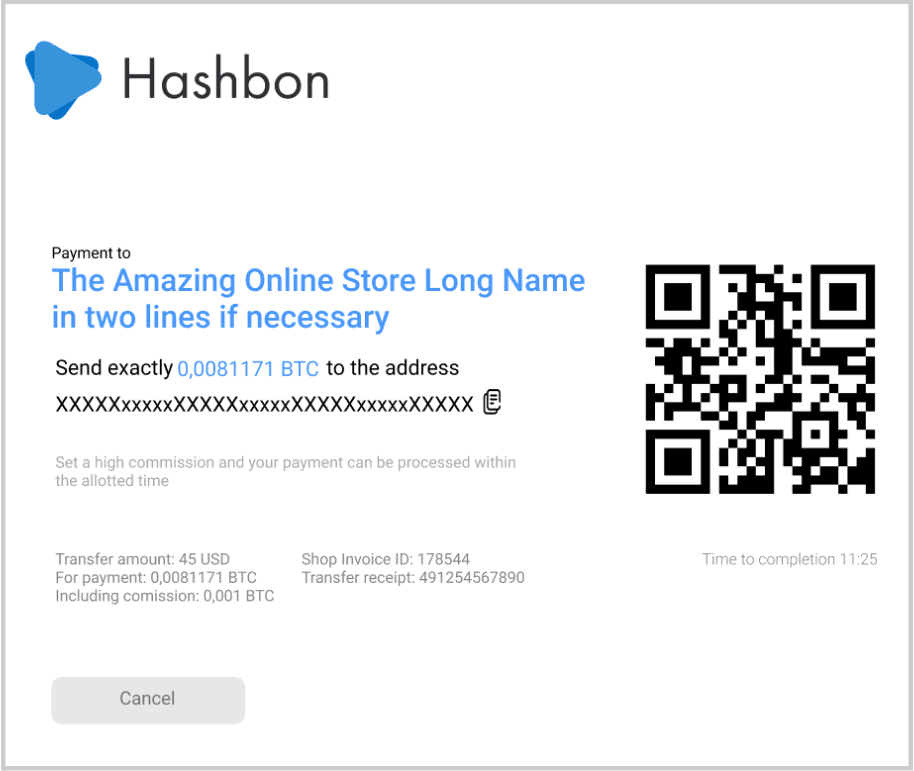
Checking invoice status.
To get information on the invoice, you need to make a POST request to the address
https://hashbon.com/api/v1/invoice/status
Request body:
{
shopInvoiceId: "test448",
}
The «shopId» and «sign» data is passed in the request headers sign is formed as a hash of the concatenation of three strings: JSON, request address and Shop Secret Key (specified in the Business →Settings → Developers tab). Sha256 is used.
The sign is generated in the same way as in the invoice creation method.
An example of a response can be found in the method of creating an invoice «Response example»
Webhook.
The result of the status change is sent to the address specified in the personal account (specified in the Business → Settings → Developers tab) in the field «Address to which the payment result will be sent».
The request contains in headers:
{
content-type: application/json
sign : a89d4ee44f8b3254794e5f5f44fc4c6e9fb8a848284caa69ffb3a9b4eb1989b0,
}
Sign is formed as a hash of the concatenation of two strings: the request body in JSON and the Shop Secret Key (specified in theBusiness → Settings → Developers section). Sha256 is used.
The sign is formed as a hash from the following line:
{
id: 267,
amount: 1,
rate: 0.00460897,
amountForTransfer: 0.00460897,
receiveCurrencyRate: 1,
payAmount: 0.00460897,
merchantFee: -0.00001152,
createdAt: 1617808109,
openedAt: 1617884590,
endedAt: null,
paidAt: null,
status: 1,
returned: false,
receipt: null,
shopInvoiceId: "test448",
invoiceCurrencyName: "EUR",
receiveCurrencyName: "DASH",
paymentCurrencyName: "DASH",
payFormLink: "https://hashbon.com/processing/simple-payform?id=YDqtnFUY1eKV992t8FUM1d9qmQi4SpLG3tqst5zCLA1h81t2EM9YfYu1w4H2YMRrpS4CNDGuA7BhQKBLFjnjbVfkMQTH6Dzt",
}
Request body example :
The description of the fields can be found in the table «Field description table»
{
id: 267,
amount: 1,
rate: 0.00460897,
amountForTransfer: 0.00460897,
receiveCurrencyRate: 1,
payAmount: 0.00460897,
merchantFee: -0.00001152,
feeFromMerchant: 0,
createdAt: 1617808109,
openedAt: 1617884590,
endedAt: null,
paidAt: null,
status: 1,
returned: false,
receipt: null,
shopInvoiceId: "test448",
invoiceCurrencyName: "EUR",
receiveCurrencyName: "DASH",
paymentCurrencyName: "DASH",
email: "example@test.com",
payFormLink: "https://hashbon.com/processing/simple-payform?id=YDqtnFUY1eKV992t8FUM1d9qmQi4SpLG",
}
Table of correspondence of numerical values of invoice statuses:
Status number | Value |
0 | Overdue transaction |
1 | Waiting for the receipt of payment |
2 | Waiting for at least 1 confirmation to be received for all incoming bitcoin transaction |
3 | At least 1 confirmation was received for all incoming bitcoin transactions |
4 | Transaction completed |
5 | The waiting time for at least 1 confirmation has expired |
6 | The waiting time for the required number of confirmations has expired |
7 | Canceled by the sender |
8 | There is a transaction, but due to a very small commission, it is most likely that it will not be confirmed |
Massive payments create.
Massive payments, you need to make a POST request to the address
https://hashbon.com/api/massive-payments/create
Request body:
{
registry: [
{
address: "2NFkkuZcsqkmuHoPGTUzVihz7v4ZyQE9z5V",
amount: 0.0005 ,
currency:"BTC".
},
{
address: "my7RGheoJv4ENd9XtKUCd3YFuERpNsA13t",
amount:0.0009,
currency:"LTC",
},
{
address: "tmWsA3L5hz3eLKvai1oYthj8zCAYCrqKvi9",
amount: 0.01,
currency: "ZEC",
}
],
exchangeFrom: ["USD","EUR"]",
}
Registry - JSON array consisting of address, amount and currency.ExchangeFrom - JSON array of currencies, from which conversion into bitcoins is possible to effect a massive payment.
The «shopId» and «sign» data is passed in the request headers sign is formed as a hash of the concatenation of three strings: JSON, request address and Shop Secret Key (specified in the Business → Settings→ Developers tab). Sha256 is used.
The sign is generated in the same way as in the invoice creation method.
Response example:
{
type: "success",
text: "The request for a mass payment was received",
}